Running 10 Download: Official Sources, Integrity Checks & Clean Install
This guide walks you through downloading Running 10 from official sources, verifying file integrity before opening anything, installing on Android, iOS, and desktop, and completing a clean first run. You’ll also learn quick ways to troubleshoot common installer errors and keep updates smooth without sacrificing security.
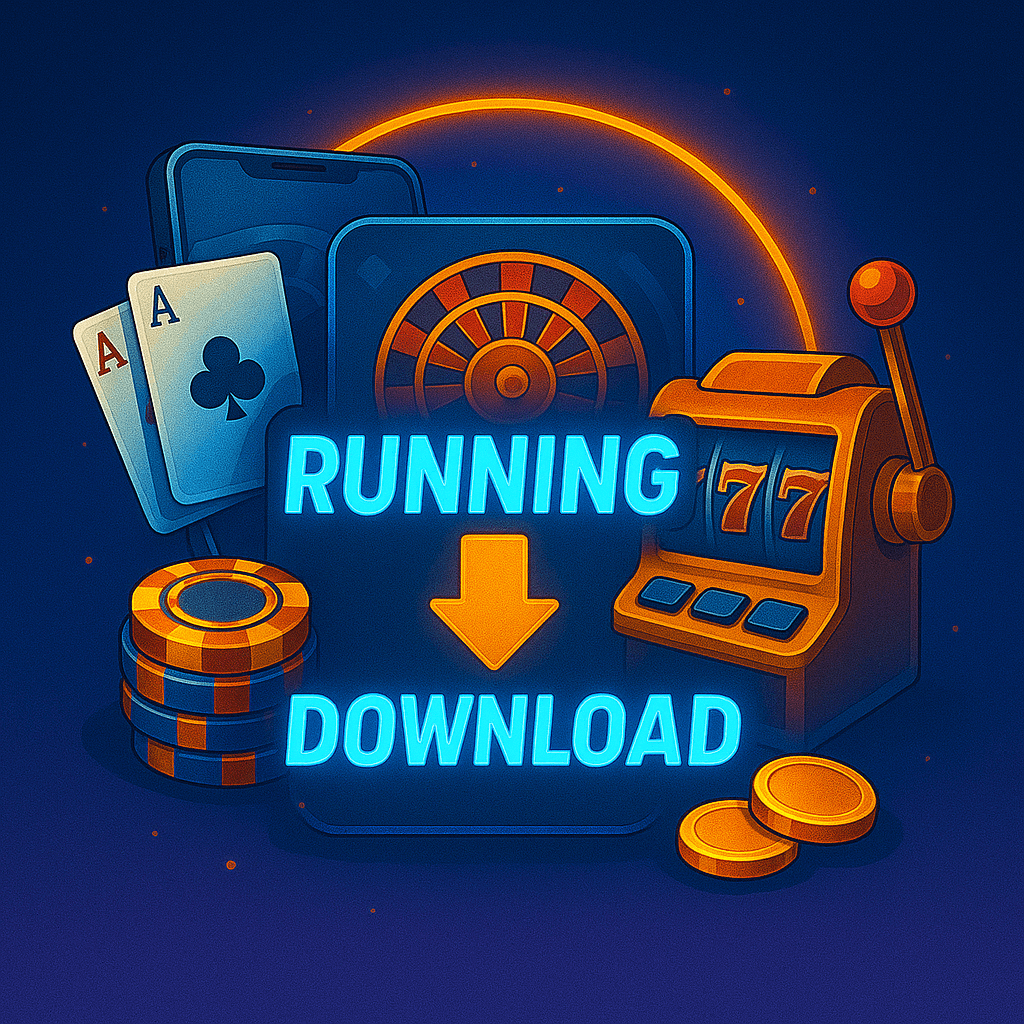
Why “Official Download” Matters
Downloading from the right place avoids three headaches: tampered files, expired certificates, and broken updates. Running 10 publishes release notes with exact filenames, checksums, and signing information so you can verify that the file you have is the file we shipped. When those details match, updates remain seamless because your device recognizes the same signing key in future releases.
- Predictable updates: matching signatures prevent “app not installed” or forced uninstalls.
- Security baseline: verifiable checksums stop corrupted or modified packages.
- Support-ready evidence: filename, version, and checksum provide instant context if you ever need help.
Integrity Verification Before You Install
Always confirm the package is genuine before opening it. Treat this as part of the normal download routine:
- Match details: confirm the filename and version against the release notes.
- Compute SHA-256: generate the checksum on your device and compare it to the published value.
- Check the signature: the signing certificate or publisher signature must match the current release key.
- Scan locally: run an up-to-date security scan; false positives are rare for correctly signed releases.
If any value fails to match, delete the file and download again from the official source. Do not try to “make it work.”
Platform Paths at a Glance
Android (APK)
- Allow installation for the specific app you’ll use to open the APK (browser or file manager); keep it enabled only during install.
- Open the verified APK and confirm publisher details match the release notes.
- Grant only the minimal permissions needed to launch; optional features can request permission in-app later.
iOS
- Install via the official distribution channel associated with your account.
- Avoid configuration profiles or certificates from unverified sources.
Desktop (Windows/macOS)
- Close other installers, ensure adequate free storage, and run the verified installer.
- Prefer default install paths; third-party “optimizer” tools can interfere with updates.
Clean Install: A Reliable Checklist
- Download from the official channel and verify checksum + signature.
- Ensure enough free storage (leave headroom for caches and updates).
- Temporarily pause screen overlays or filter apps that might block system prompts.
- Install with standard privileges; elevate only when your OS asks.
- Launch Running 10 and sign in to your verified account.
A clean install sets up stable, predictable updates and avoids conflicts with older test builds.
First-Run Setup for Smooth Tracking
- Unique passphrase: store it in a password manager.
- Device approvals: require confirmation for unfamiliar sign-ins.
- Complete verification: finish identity checks early to prevent claim delays later.
- Read a card end-to-end: eligibility → actions → measurement → window & cap → payout schedule.
- Session reminders: keep play focused and mistakes low with short, deliberate sessions.
Updating Without Breaking Anything
To update, install the new signed build over the existing app. Your device validates that the signature matches the one already installed, keeping data and settings intact. If you ever see “signature mismatch” or “app not installed,” it usually means the new file is signed with a different key or the previous build was a test version.
- Do: verify checksum and signature, then install over the current app.
- Don’t: uninstall unless you are certain data won’t be lost or you have a backup.
- Downgrades: often blocked by default; understand risks before attempting.
Troubleshooting the Download & Install
“App not installed” (Android)
Remove old test builds, reboot, and install the verified package. Conflicting signatures and corrupted downloads are the most common causes.
Installer won’t open
Confirm the file extension matches the platform (e.g., .apk, .exe, .pkg) and re-verify checksum. Security tools may require an explicit allowlist for first run.
Install button is greyed out
Temporarily disable screen overlays or filter apps; these can block OS prompts. Re-enable them after installation is complete.
Network or certificate warnings
Enable automatic date/time, try another network, and ensure your security software isn’t intercepting encrypted traffic for this app.
Security & Privacy in Plain Language
Running 10 uses modern encryption and signed releases. Your part is simple: download only from official sources, verify integrity, and keep device approvals on. When you need help, the quickest path is to share the filename, version, checksum result, and a screenshot of any error message. For how data is handled, review the Privacy Policy; to reach the team directly, see Contact Us.
Key Takeaways
- Only use official download channels; verify checksum and signature every time.
- Install with minimal permissions; enable optional access in-app when needed.
- Update by installing over the existing app to preserve data and trust the signing key.
- If something looks off, don’t force it—re-download and re-verify.
Following these steps turns downloads into a routine: predictable, verifiable, and safe.