Running 10 Download — Integrity Verification & Setup
This page explains how to obtain the official Running 10 installers, verify integrity before installation, and complete a clean first run. Follow the checklists below to avoid corrupted files, mismatched signatures, and common device policy issues.
Running 10 publishes rules first, verifies actions against those rules, and records results in your activity log. Downloading from official sources and verifying signatures protects your account, your devices, and your progress.
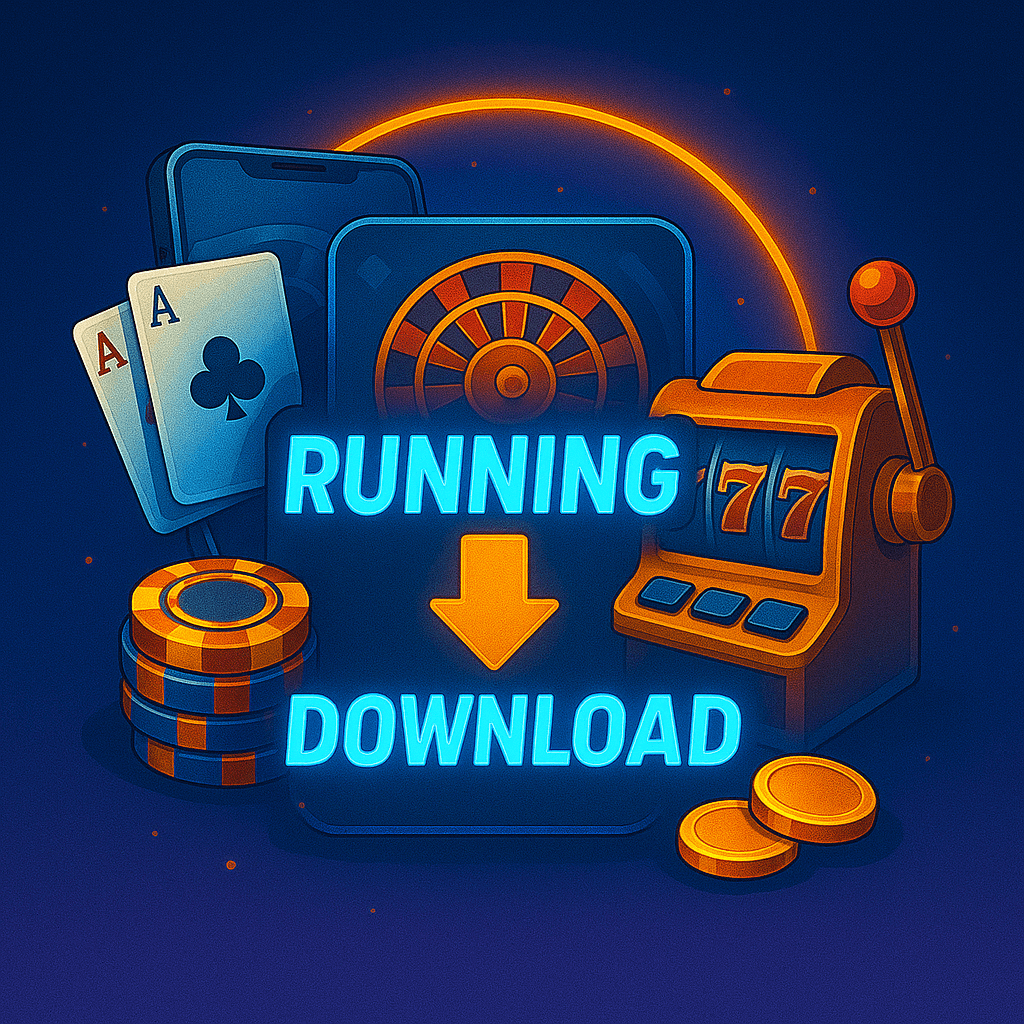
Where to Running 10 Download Safely
- Use only official distribution links from your account dashboard or verified announcements.
- Avoid links shared in private messages or on unverified mirrors. Shortened links are a red flag.
- Every official package is accompanied by a checksum and signing information. Confirm both before opening the file.
If you cannot confirm the source or integrity, do not proceed. Obtain a fresh copy from the official channel.
Integrity Verification Checklist
- Confirm the exact filename and version match the release notes.
- Compute the file’s SHA-256 hash on your device and compare it to the published value.
- Check the signing certificate or publisher signature matches the current release key.
- Scan the file with reputable, up-to-date security software.
- Delete and re-download if any value differs. Do not open a mismatched file.
Installation Guides
Android (APK path)
- Enable installation from the specific app you will use to open the APK (browser or file manager). Leave this enabled only for the install.
- Open the verified APK and confirm the publisher details match the release notes.
- Grant only the minimal permissions required to launch. Optional modules can be enabled later in-app.
- Complete install, then disable “install unknown apps” again for that app.
Desktop (Windows/macOS)
- Close other installers and ensure at least 1 GB free storage.
- Run the verified installer with standard privileges (elevate only if prompted by the system installer).
- Choose a default install path; avoid third-party “optimizer” tools during setup.
- Launch Running 10 from the system menu and sign in.
iOS
Install via the official distribution channel associated with your account. Do not use profiles or configuration files from unverified sources.
First-Run Checklist
- Create a unique passphrase and store it in a password manager.
- Enable device approvals so unfamiliar sign-ins require confirmation.
- Complete verification early to prevent delays when claiming results.
- Open the Bonus Center and read a card from top to bottom before acting.
- Set session reminders to pace activity and reduce mistakes.
Running 10 Download – Updates & Rollbacks
- Update by installing the new signed build over the existing app. The system verifies the key matches.
- If you see “App not installed” or “signature mismatch,” the keys differ. Uninstalling may remove data; proceed only if you are sure it is safe.
- Downgrades are blocked on many devices by default. If allowed, understand security implications before proceeding.
Troubleshooting
Installer blocked
Pause screen overlay apps, ensure adequate storage, and temporarily allow installs from your browser or file manager. Re-enable protections after installation.
Network or certificate errors
Enable automatic date/time, try a different network, and confirm your security software is not intercepting encrypted traffic for this app.
Crashes on launch
Clear cache/data and relaunch. Heavily modified firmware or root access can cause instability; stock firmware is recommended.
Frequently Asked Questions — Download
This single button continues with a helpful next step chosen for new players.